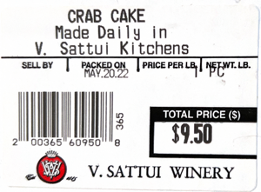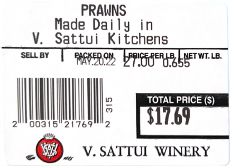Creating Product Barcodes
POS Barcode Creation
In November of 2022 the POS barcode reader function was updated so that barcodes can be read by simply scanning a label - "all-time scan mode". The format for barcodes was also expanded, please see below for details about setting up barcodes in the Product Detail.
Note: You MAY need to program the bar code scanner device to add a carriage return so the product is added to the POS as a line item
Barcode Setup in the Product Detail
1
Non-Weighted Items: These can a 12 digit barcode number, as described below, in the Product Detail with no particular formatting, and must be at least 6 digits.
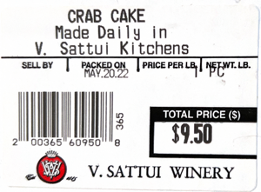
-
a) 2 = Luhn Flag indicates non-weighted items
-
b) 00365 (from the example above) = The product code
-
c) 60950 = The price code
-
d) 8 = the final Luhn Check
-
e) Final full barcode in the Product Detail = 200365609508
2
Weighted items: These require a 13 digit barcode in the Product Detail.
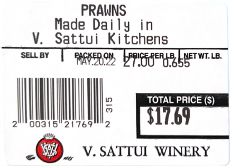
a) 02 = Luhn Flag indicating a weighted item
b) 00315 (in the example label above) = The product code
c) 00000 = The modified Price code
d) 0 = The modified final Luhn check
3) Final barcode for the Product Detail = 0200315000000

3
Manufactured Barcodes created in-house and/or by a barcode creator: These require at least a 6-digit barcode number in the Product Detail.
 a) Leading zero(s) can be added to a SKU that is less that 6 digits.
a) Leading zero(s) can be added to a SKU that is less that 6 digits.

Troubleshooting
1
If upon scanning a product in the POS a "Product not Found" error appears:
a) Use the product lookup field and enter the product name to complete the order.
b) Review the Product Detail barcode in the eCELLAR Admion Panel and confirm it is set up as described above.
2
If a weighted or non-weighted item does not scan, make sure the Product Detail barcode is set up as described above. Specifically review the leading 02 or 2 Luhn indicator.
3
Any other issues might best be addressed with the hardware dealer or help center as hardware is not our core expertise. Of course, if you suspect the issue is with eCELLAR, please circle back.