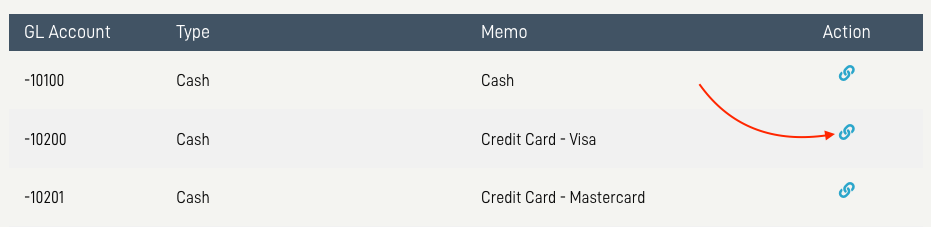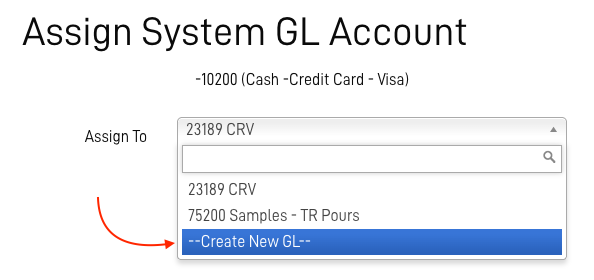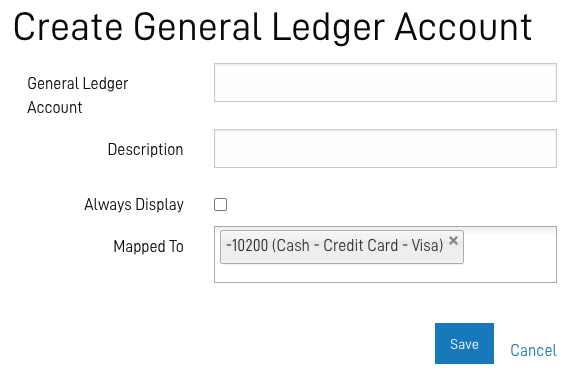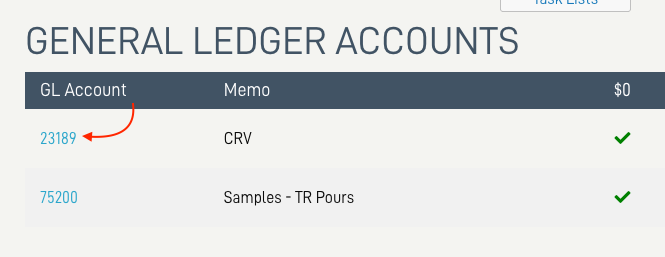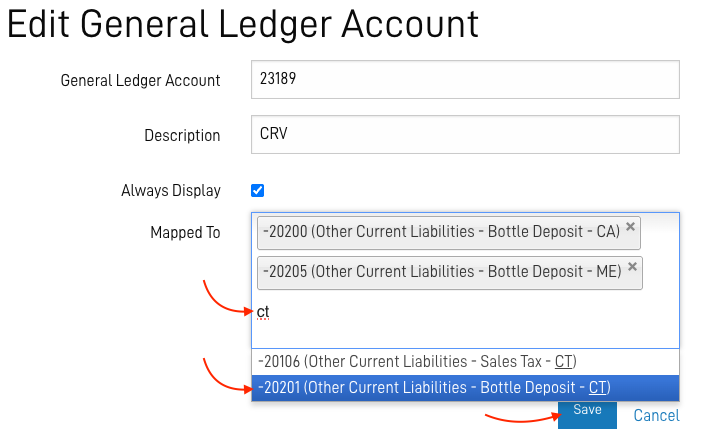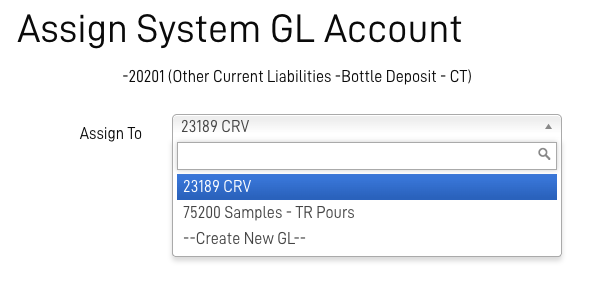General Ledger Set Up and Report
NOTE: This feature will be available beginning Tuesday, August 7th, 2025
With the General Ledger Set Up and Report you can:
- Configure your own chart of accounts within the Admin Panel (ACP).
- Assign revenue types and transaction categories to your GL codes.
- Run the mapped General Ledger Report for quick and accurate reconciliation.
- Export the GL Report for internal accounting purposes.
General Ledger Set Up
Access to the set up tools is from the General Ledger Report:
- From the ACP Menu select Reports > Company, click on the Genreal Ledger -

- When the report is clicked a menu will appear at the top of the page.

- Select the gear icon to access the set up page.

Create a New GL Account
There are two ways to create a new GL Account:
- Select Add General Ledger Account:
- General Ledger Account: Enter your GL account number.
- Description: Enter the name of the account.
- Always Display: Check this if you want the account to display even if there are zero dollars reported.
- Mapped To: These are the eCELLAR system accounts you wish to be included in the GL account.
- You can select as many as needed for your reporting.
- Enter a partial identifier to find an account.
- Those accounts already assigned to other account will appear in red as an indication they are already in use.

- Scroll to a desired unmapped system account:
Click on the link icon
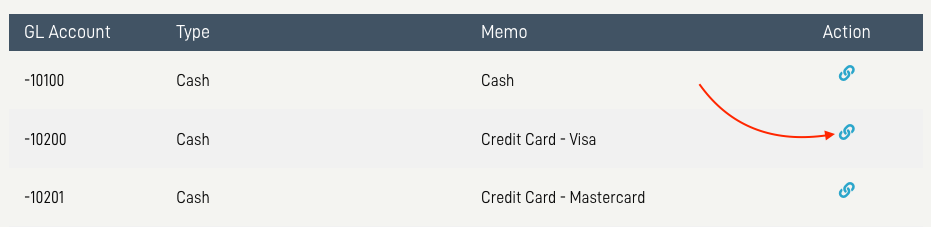
- Click on the "Assign To" drop-down menu and select - -Create New GL- -, and SAVE
You can then assign the GL Account number and Description
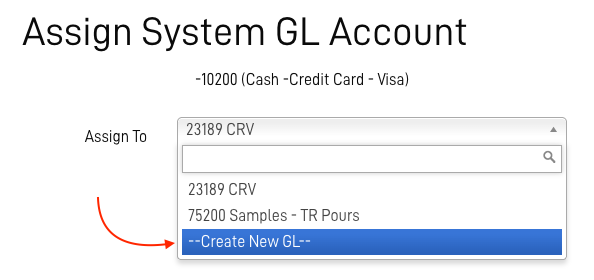
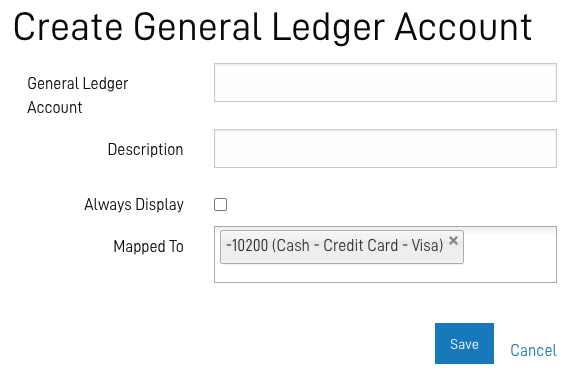
Edit an Existing GL Account
- Add or Delete an unmapped system accounts to a GL Account:
Click on the GL Account
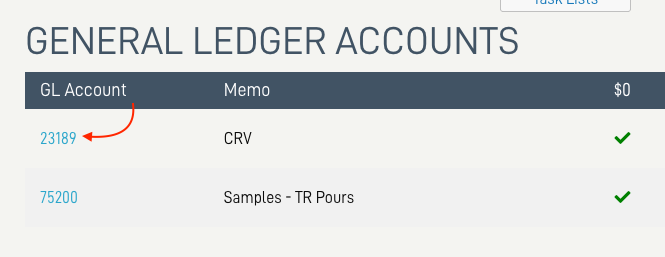
- Search for the unmapped account, enter a partial string of the name
Click on the desired account, and Save
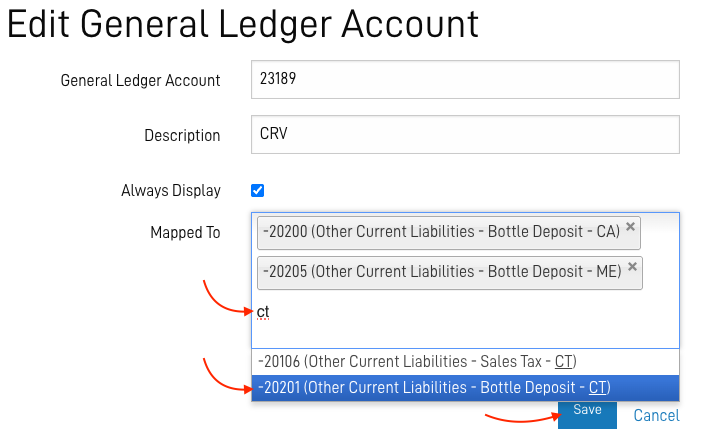
- Map an unmapped system account to a existing GL account:
Scroll down to the desired unmapped account and click the link

- Search for the GL account, enter a partial string of the name or account number
Click on the desired account, and Save
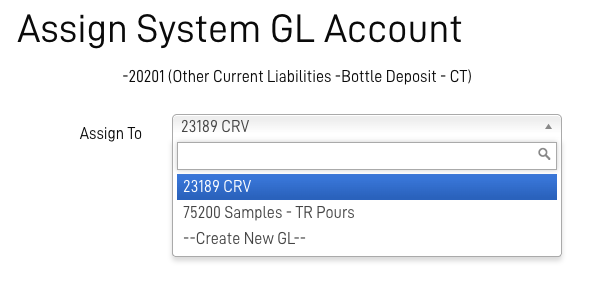
General Ledger Report
The General Ledger Report is found in the Company Reports:
From the ACP Menu select Reports > Company, click on the Genreal Ledger.
NOTE:
- The General Ledger report can use either the date pickers or be executed based on order search criteria.
- For Enterprise clients, when using date pickers, results are for the specific brand context.
All system accounts will display, including those that are unmapped.

Important: Important: We’re happy to assist with setting up your GL mapping, but please note that we are not familiar with the specifics of your accounting chart of accounts. We recommend working with your accountant or someone familiar with your financial structure to ensure everything is aligned correctly.
As with other areas in eCELLAR, we’ve provided flexible tools and reporting to support your needs but how those tools are used will ultimately be determined by each individual winery.
Please see the corresponding video: General Ledger Set Up