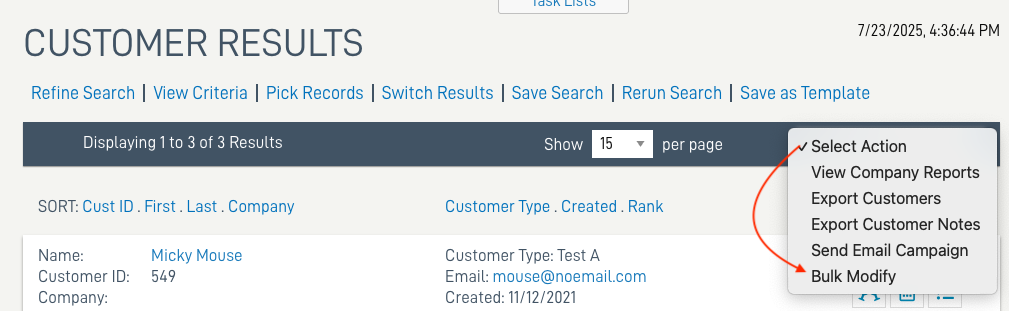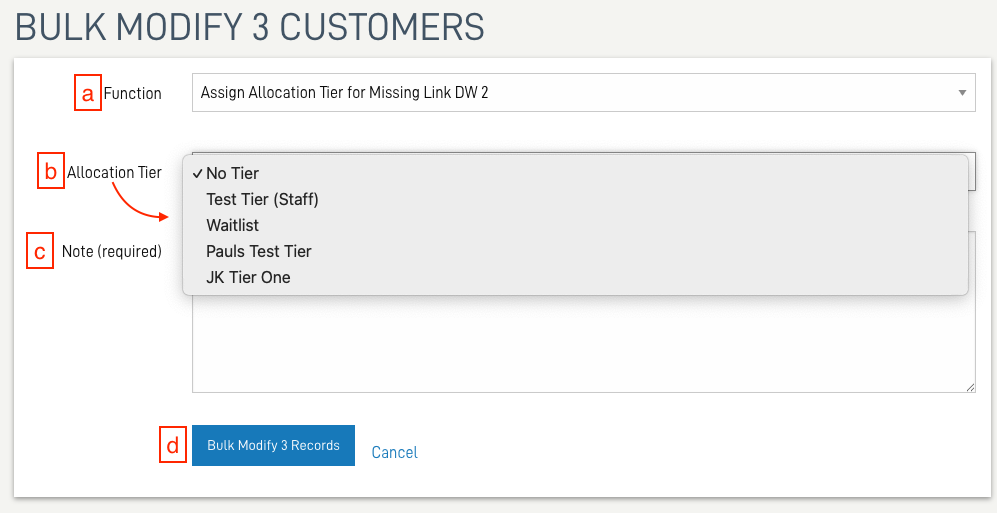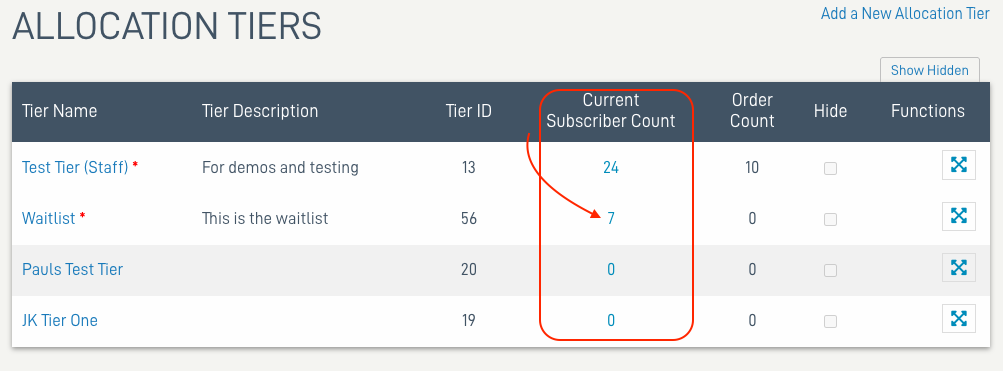Allocation Bulk Modify Tiers
Permission Required: To access all Allocation settings, your user account must be enabled with the permission for Allocation. Contact your eCELLAR User Manager for assistance.
- Allocation tiers are made up of unique groups of customers.
- Each tier is linked to an allocation event, and controls the levels of products and quantities offered.
- A customer can only belong to one tier at a time.
- If you are an Enterprise brand with more than one winery brand, both brands can be listed, depending on settings at the brand level.

To Bulk Modify from Customer Search Results
From Customer Search Results > Select Action > Bulk Modify
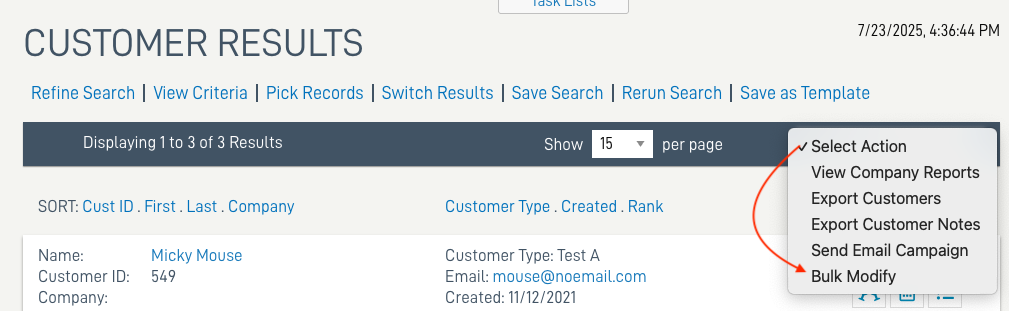
- In the Bulk Modify screen:
- Select the Function Assign Allocation tier for <your winer brand> from the drop-down menu.
- Select the desired Allocation Tier from the drop-down menu.
- Write a Note relative to the reason for the update.
Click Bulk Modify X Records.
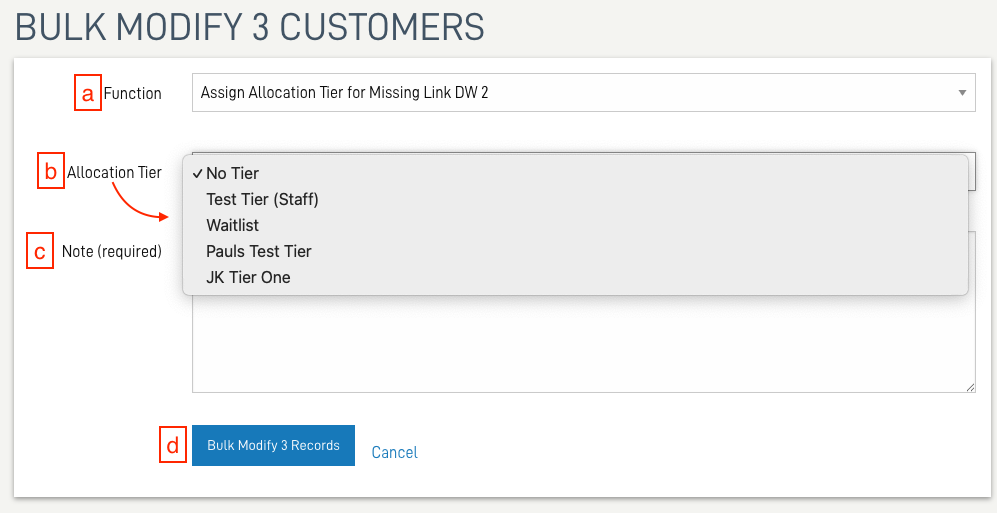
To Bulk Modify an Entire Allocation Tier to a New Tier
- In the Admin Panel (ACP) navigate to Allocation > Allocation Tiers
Click on the link for the Current Subscriber Count
Note: The tier with the red asterisk are those se at the defaults in the Company Settings and cannot be hidden or deleted.
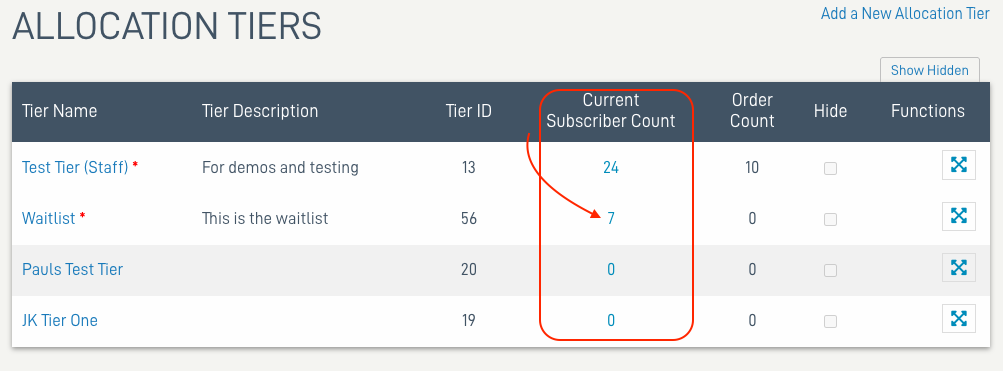
- Proceed with the same process as updating from Customer Search Results above.