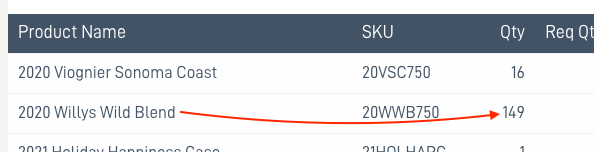Setting Max Sell Quantity / Threshold (Shadow Inventory)
Need to restrict the quantity of products purchased online? The Shadow Inventory works behind the scenes to monitor the maximum quantity available to sell. Once set up for a product, the tool will restrict how much can be sold online, AND via allocation, while allowing orders to be placed in the POS without limitation.
Permission Required: To access the Shadow Inventory settings, your user account must be enabled with two permissions:
1.) Primary access to the Product menu, and
2.) Sub-permission access for Allow Sell Limits.
Contact your eCellar User Manager for assistance.
Setting Sell Limits
To set the limits for Shadow Inventory navigate to the Product > View list and select the desired product. Then, go to the Quantity Tab of the product settings.

| Max Sell Qty | Total number of units available to sell. This includes all previous orders containing this product, in all sales channels. The max sell quantity should be the total lifetime number of bottles available for sale when the product was first released. |
| Max Sell Threshold | Is the limit of units to be saved before the product sells out. This provides a cushion to prevent overselling – if you want to ensure a few bottles are held back for special circumstances. The threshold field cannot be left blank. |
The Shadow Inventory will allow the product to be sold online until it reaches the Max Sell Qty MINUS the Max Sell Threshold. Or, in other words, MAX SELL QTY minus MAX SELL THRESHOLD = the total number of bottles allowed to sell.
If you've already been selling the product without having sell limits entered into the product settings, and it's now a restricted product that needs shadow inventory enabled, here's how to set up:
** Example for product sold before employing this feature:
Run an order search for orders Paid, Credit and Refunded with the product -

Select Action > Company Reports, view the Product Collapsed Report and note the quantity sold for the product -
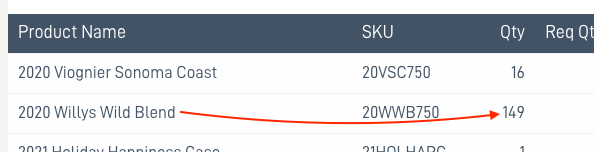
Now the math:
149 - previously sold
+ 600 - the quantity to sell now
749 - This is the Max Sell Quantity
If 12 is set as is the Max Sell Threshold:
600 - 12 = 588 is the quantity available before the product is sold out in the path to purchase.
Note: The shadow inventory tool accounts for orders of all billing statuses except for cancelled and void. It's important to know that unpaid orders will still deplete for the sell limits.