Club Orders Management - Declined Credit Cards
Club Order Management
Use the Order Management Workflow training guide for procedures on compliance checks and release to fulfillment.
Managing Declined Orders
You also have tools easily access declined orders from the Club Settlement Transaction Status page
1
Identifying Declined Orders
Option: Send Receipt OR Send Email Campaign
2
Apply a new Credit card to an existing declined order
3
Cancel a Wine Club Order
4
Apply a new Credit Card AND add products to an existing declined order
1
Identifying Declined Orders
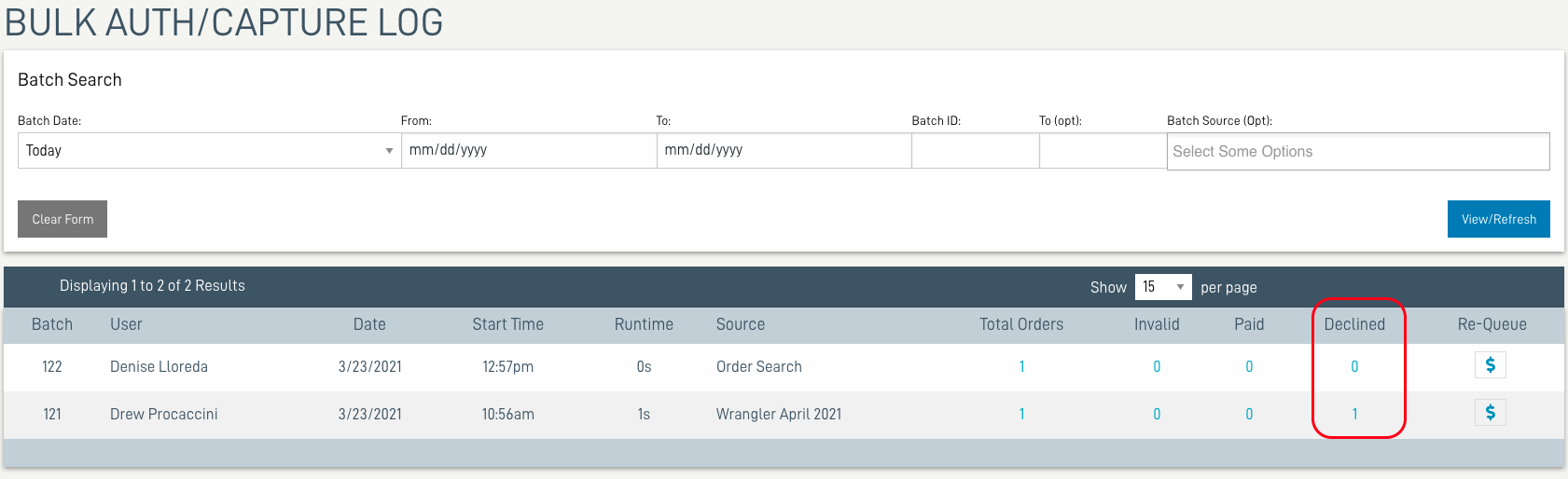
* Remember to create/use a Declined Order Magic Link to include in the email campaign!


2
Apply a new Credit card to an existing declined order

Click on the Dollar icon/Process Order to process immediately
3
Cancel a Wine Club Order

Apply a new Credit Card AND add products to an existing declined order

