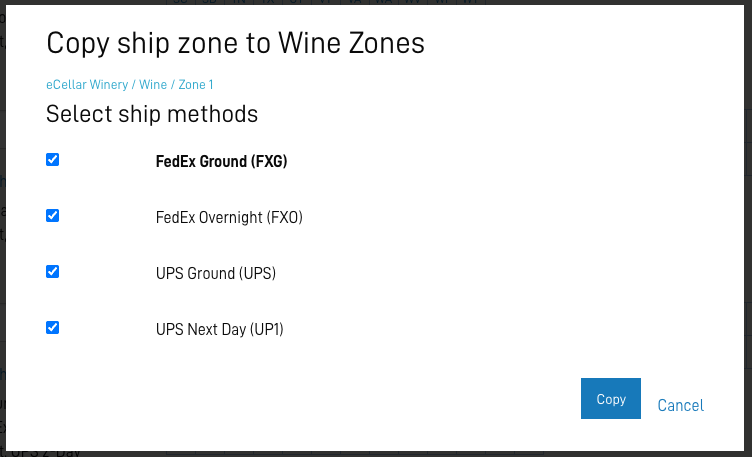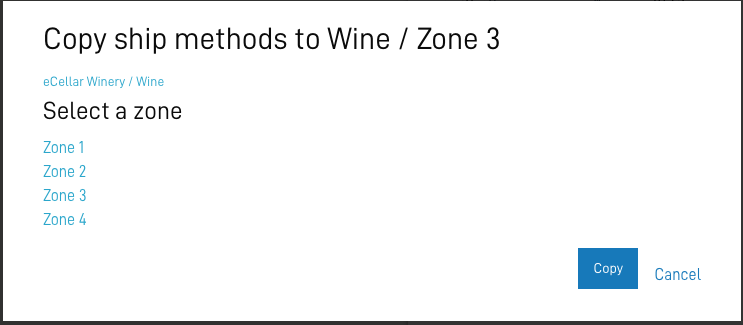Shipping Zones & Methods
Permission Required: To access the shipping zones & method settings, your user account must be enabled with two permissions: primary access to the Company menu, and the sub-permission for Shipping settings. Contact your eCellar User Manager for assistance.
Shipping Rates apply for all daily orders placed in the POS and website, and Club Remix with specific settings applied.
- Rates can be defined by zone and by ship method within each zone.
- Rate tables are available for wine and merchandise products, which is controlled by the root category assigned to a product.
Shipping Zones are geographical regions; defined by all states within the region.
- Each state can only be in ONE zone at any time, and cannot be split between zones.
Within each zone, you may create several shipping methods. (i.e. overnight, 2-day, ground).
Use the non-shipping zone to assign states that are not eligible for shipments.
Each shipping method identifies the fulfillment provider, the ship code and the ship method.
Use standard codes and methods that are compatible with your fulfillment house (and ShipCompliant, if applicable).
Shipping rates may be defined by weight or by number of units.
Most products tables are set up using a default weight of 3 lbs per bottle.
- Ranges of ship rates typically are: 0lbs, 3lbs, 6lbs, 9lbs, etc.; which respectively would be for 1 bottle, 2 bottles, 3 bottles, etc..
- For orders more than 36lbs (12 bottles) the rates will loop back through the rates to reach the total.
- Unique shipping zones and rates may be developed for each product category; wine and merchandise, separately. Shipping Zones, Methods and Rates
How to Create and Manage Zones and Rates
Location in ACP Menu: Company > Shipping > Zones and Methods
Best Practice: Utilize ground shipping methods in cooler more temperate seasons, which can be deactivated in the hot summer months to avoid overheating wine shipments.
Example method set-up:
To create shipping zones: Click Add zone for the desired product category (wine or merchandise) and create the new zone name.

- Click on the states to be added for this specific zone.
- Click Save Changes sat the bottom of the screen.
- Open the Zone and add shipping method(s) to your new zone by selecting Add shipping method... and complete the following fields:
- Ship Method: Select the desired shipping company from the dropdown menu.
- Ship Code: Usually provided by your fulfillment company.
- Display Name: The visible name in the POS and web site (DW).
- Default Method: Select the radial button if this is the default method for this ship zone.
- Active?: Check the box if this code is active, making it available in the POS and online checkout.
- Fulfillment Company: Select your fulfillment house.
- Ship unit type: Weight or Quantity
Set the Maximum Unit Range and Rates:
Use the Add button to create additional fields for each range/rate.
Each Max Unit Range should correspond to your shipping pack sizes or rate tables from your fulfillment house or direct shipping company.
- Select Save Method when you have finished each method.
- To add additional methods, select Add shipping method until you have added all desired methods for the zone.
- Use the main navigation bar: Shipping > Zones & Methods to review all Zones.

Copy a Ship Zone
From Shipping Zones and Methods select Copy Zone and select the category.

Select the Zone you wish to copy.

Select the Ship Methods.
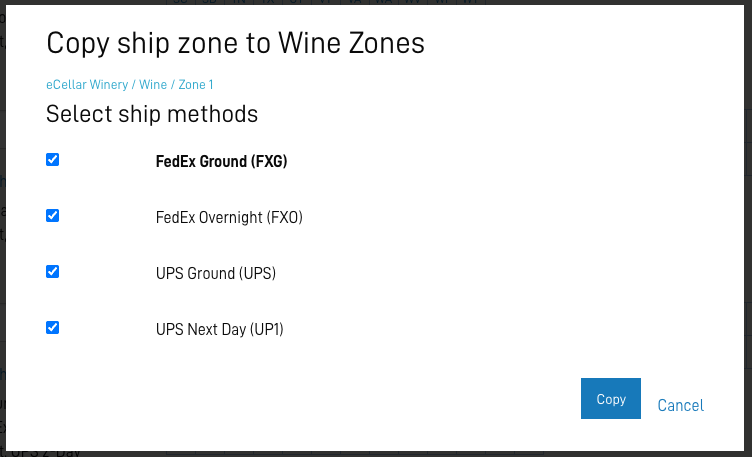
Click Copy, name the new zone, and click Save.

Copy a Ship Method
To help make the process easier you can copy ship methods then update the details for a new method.
- From the Zone details select Copy Shipping Method at the bottom of the page and select a category from which you wish to copy the Zone

If you are an Enterprise client you will have the opportunity to select which brand you wish to chose zones from BEFORE the category.

Click the desired zones you wish to copy.
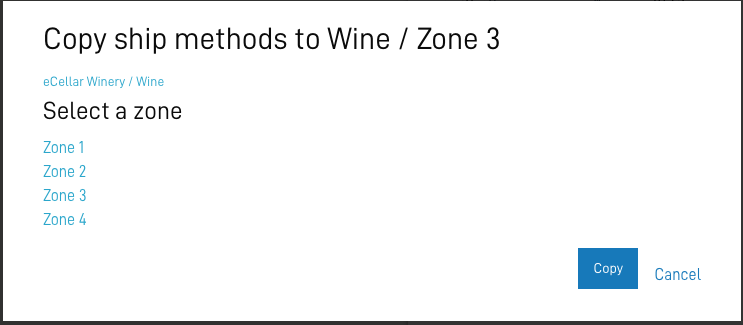
Next select the Methods you want to copy.
Note the Default Method in in bold.

Using Enterprise Brands Zones & Methods
You can use the shipping zones and methods from another brand:
- From Shipping Zones and Methods Click on the Using Rates From link.
- Select the brand from the drop-down menu.