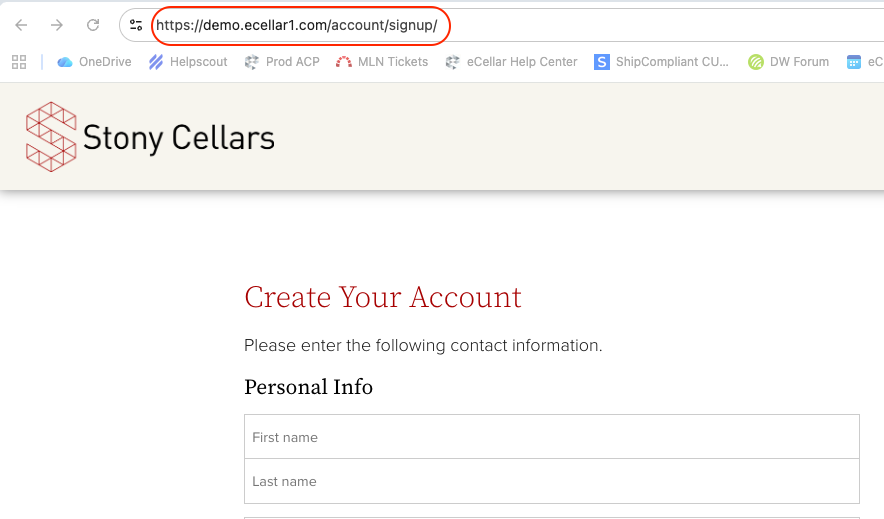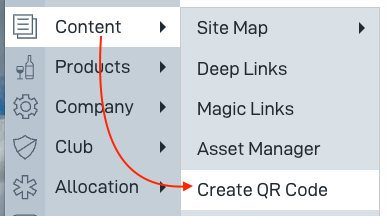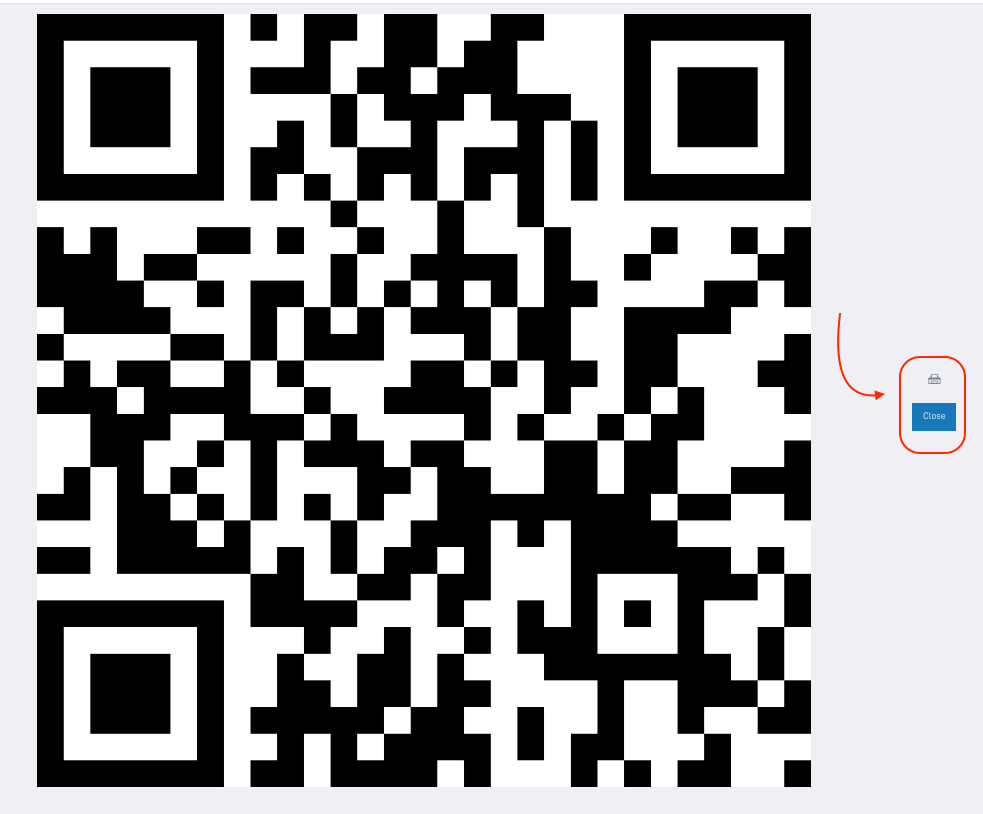Create a QR Code - in eCELLAR Admin Panel
You can create a QR code within eCELLAR. It is simple, safe, and secure.
Unlike web based QR creation sites, the eCELLAR QR code creator does not gather customer information for other outside purposes. It merely links the user to the desired page of your web site.
These simple steps will guide you to create a QR code that can be printed, or copied and pasted for printed promotional materials.
- Select the page from your web site you wish to use for the QR code.
Copy the entire URL
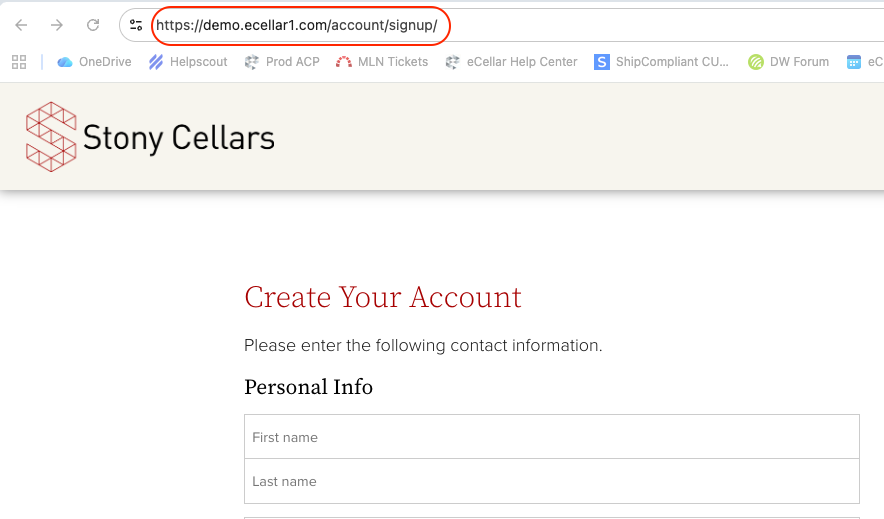
In the Admin Panel (ACP): Content > Create QR Code
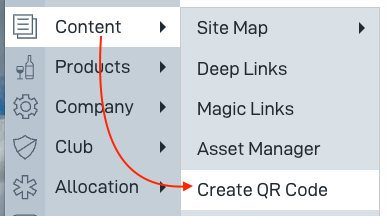
In the QR form paste the URL copied from your web site and click Create

Pro Tips:
The URL for the short account creation is a good option for use at events to gather customer information.
Alternatively, you could use the URL from a page with the shorter Newsletter Form. This may require some added instructions to “scroll down” to lead to the form.
Print the QR code or copy and paste for use. Click close when done.
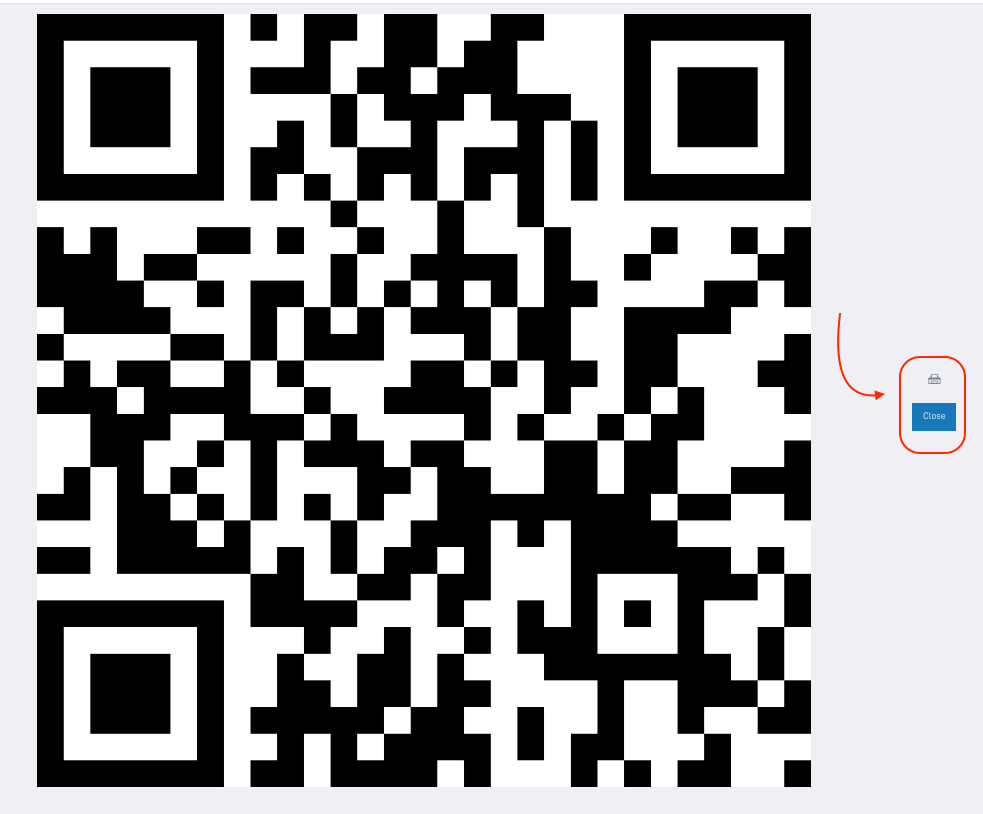
Deeper Pro Tips: To further reduce “friction” for new customers -
- Use the simple Newsletter Form link for customer signups (First Name, Last Name, Email). Once the customer submits their info, you can send them a curated order through PushPay. They can complete the rest of their account details during the checkout process.
- Your designer can create a dedicated, non public web page that includes only the Newsletter Form. You can then use that page link for your QR code.
(Footnote: The Newsletter Form is not a stand alone link. It must be added to your website by your designer using a small HTML snippet and will only function on SPA enabled pages. Each designer decides which parts of the site support this, so if you want a dedicated signup page or want the form added to a footer or another area, your designer will need to place and enable it accordingly.)