Search Orders Form
The Order Search form has four main sections:
1. Order Information
2. Fulfillment
3. Address
4. Back Office
Select the desired criteria in the search form, then click Show Orders to view the results.
Note:
Search capabilities include the ability to include (+) and exclude (-) desired data points in a single search. A blue border around a search form means the criteria will be included in the results. A red border designates the search form will exclude selected criteria from the search.
When using Not (-), it is always best to include include fields first, then select what you wish to segment in the fields for Not (-).

Order Information
| Create Date | Use the smart-search to create a dynamic saved search, or enter specific dates that orders were created in the date range. |
| Date Range | Specific dates that the orders were created. |
| Billing Status | Paid, Credit, Refunded, Partial Paid, Authorization CC, Billed, Cancelled, Declined CC, Not Paid, Void. |
| Order Source | Alloc, Club, Events, FOB, Inbound, Int, Outbound, PH/Fax/Mail, POS, Web, Reservations, & WHSLE. |
| POS Terminal | Terminal names. |
| Sales Rep | Who created the order. |
| Order ID | Order number, unique identifier, assigned by database. |
| Order Total | Invoice total. |
| $0 Orders | Include or Omit $0 orders. |
| Discounted Items | Include orders with or without discounts on them. |
Fulfillment and Shipping Information

| Ship Status | Identify orders by searching a specific ship status. |
| Ship Method | Identify orders by searching a specific ship method. |
| Ship Code | Identify orders by searching a specific ship code. |
| Ship/Pickup Date | Identify orders by searching a specific ship or pickup date. |
| Date Range | Identify orders by searching a specific ship or pick date range. |
| Inventory Location | Identify orders by searching a specific inventory location. |
| Fulfillment Co. | Identify orders by searching a specific fulfillment company. |
| Brand Key | Identify orders by searching a specific brand key. |
| Compliance | Identify orders by searching a specific compliance result (All, Passed, Failed, or Not Checked). |
| Fulfillment Shipped | Identify orders by searching a specific shipping result (All, Passed, Failed, or Not Checked). |
| Label Generated | Present if eCELLAR Ship Manager is enabled. |
Address Information
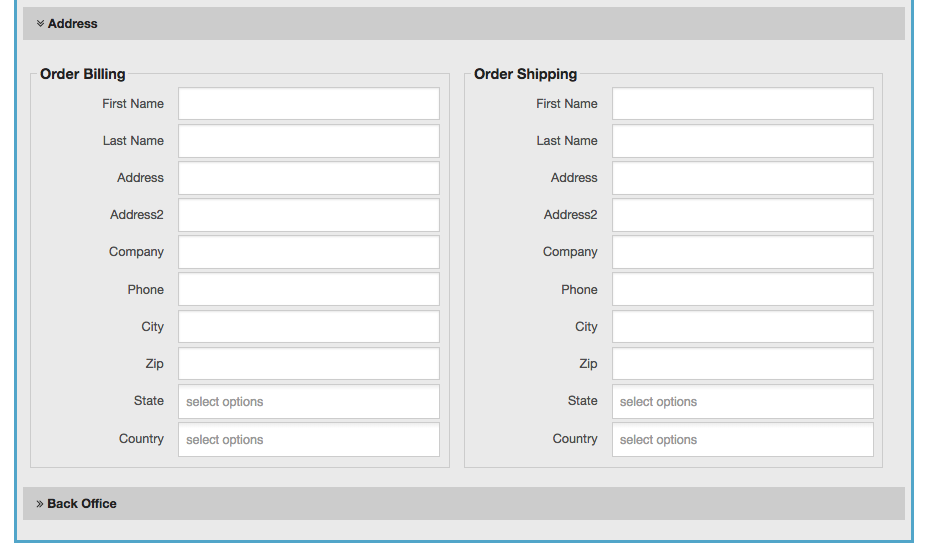
| Billing / Shipping Address | |
| First Name | Search by the first name of the billing or or shipping address information. |
| Last Name | Search by the last name of the billing or shipping address information. |
| Address 1 | Search by the main address of the billing or shipping address information. |
| Address Line 2 | Search by the second line address of the billing or shipping address information. |
| Address Company | Search by the company name of the billing or shipping address information. |
| Phone | Search by the phone number of the billing or shipping address information. |
| Zip | Search by the zip code of the billing or shipping address information. |
| State | Search by the state of the billing or shipping address information. |
| Country | Search by the country of the billing or shipping address information. |
Back Office

| Close Date | Search orders by Close date, which is used to lock data in an order, and trigger integration with an accounting system. |
| Modified Date | Date an order was modified. |
| Tags | Search for one or multiple order tags associated to the orders. |
| Product Sales Category | The product sales category associated to the specific product. |
| Products | Specific products on the order. |
| Wine Club Event | The Wine Club event associated to the order. |
| Remix Order | Search for orders that have a Wine Club Remix (Any, Yes, or No). |
| Allocation Event | The Allocation event associated to the order. |
| Extra Requests | Allocation orders with wish grant requests. |
| Reconciled | Visual marker for accounting when an order has been reconciled. |
| Promo Code | The promo code used on the order. |
| Campaign | The campaign the order was purchased from a click-through to a product. |
| Customer Comments | Customer comments on the order. |
| Internal Comments | Internal comments on the order. |
Sort and Filter Results
Use the Sort By drop-down to select the sort order of your result list. Order results will default to Purchase Date, with newest on top.

Best Practice: Use the Back Office section to search for orders created specifically from campaign click-through to your online store. The Search allows you to find orders from a single campaign, or search multiple email campaigns at once. For even more insight, compound this search with specific promo codes to track highly specific order behavior.
