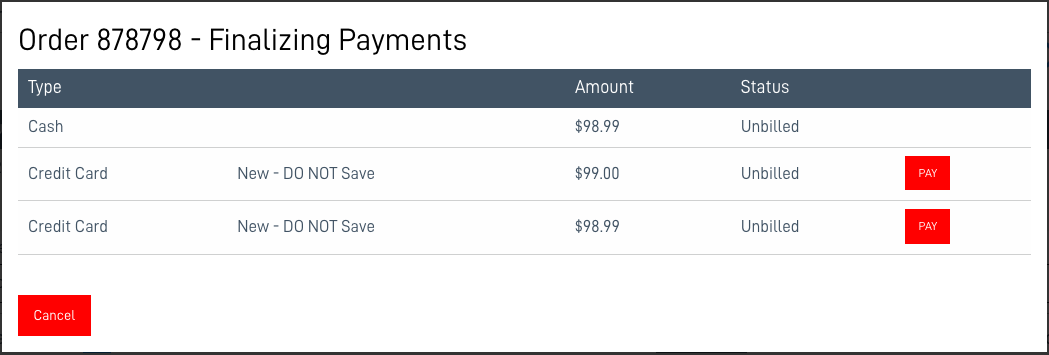Split Payment Options
Split-payment provides your customers an option to pay with multiple (up to 10) forms of payment on a single order.
Prepare the order by selecting (or creating) the customer information and adding the desired products.
Prepare for payment processing by first selecting how many payments to split the order total. The POS will auto-split the total evenly.

- Select your payment types. Process cash and check payments first, then credit card payments. You may also override the auto-split amount, and each remaining payment will adjust to the new balance due.
- Once all payments and totals match the order balance due, select [Place Order] to finalize all payments.
Be Careful: when an order with split-payments is edited, or saved then re-loaded back into the POS, the order total is auto-split again by the total number of payments selected. Any override amounts need to be re-adjusted.
The payment preview list will allow you to add each unique credit card payment one-at-a-time. click the PAY button to open the payform.
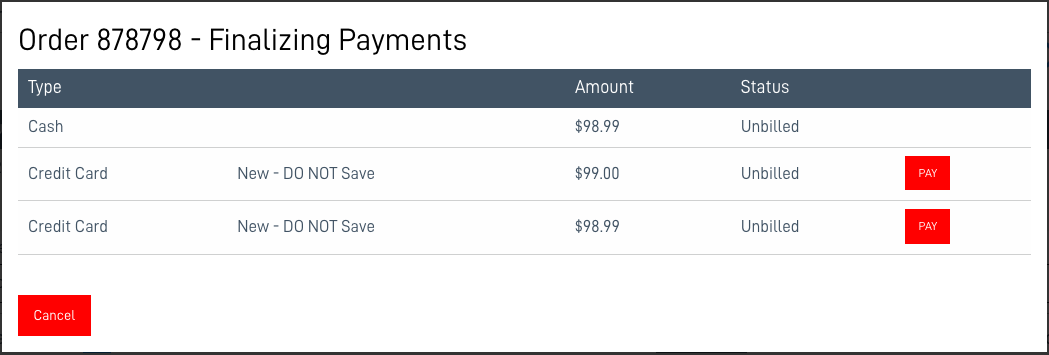
The payform is a secure and direct connection to the OpenEdge payment gateway. Learn more about the payform in the next article.

Complete each payment, one-by one using the payment preview list.

- Once all payments are processed the order and receipts will print.